Whether you’re a student striving to meet assignment requirements, a blogger crafting the perfect post, a novelist tracking your progress, or a professional preparing a concise report, knowing your word count is often crucial. Thankfully, Google Docs, the versatile word processor used by millions, makes checking your document’s length incredibly simple.
Gone are the days of manually counting or estimating. Google Docs has a built-in tool that not only gives you the word count but also provides other useful metrics like character count and page count. But how do you access it? And are there different ways to do it?
Absolutely! This guide will walk you through everything you need to know about the word count feature in Google Docs, from the basic methods to handy shortcuts and even how to keep a live count visible as you type.
Why Does Word Count Even Matter?
Before diving into the “how,” let’s briefly touch on the “why.” Word count is more than just a number; it serves several practical purposes:
- Meeting Requirements: Academic assignments, articles for publication, contest entries, and even social media posts often have strict minimum or maximum word limits.
- Estimating Reading Time: Knowing the word count can help estimate how long it will take someone to read your document (a general rule of thumb is around 200-250 words per minute for average readers).
- Assessing Conciseness: Tracking word count can help you gauge if your writing is becoming too verbose or if you need to elaborate further.
- Tracking Progress: For longer projects like books or theses, monitoring word count is a key metric for tracking progress towards a goal.
- SEO (Search Engine Optimization): For web content, word count can be a factor (though quality is paramount) in search engine rankings.
Now, let’s get counting!
Method 1: The Classic Menu Navigation
This is the most straightforward way to find the word count and related statistics.
- Open Your Document: Launch Google Docs and open the document you want to check.
- Navigate to the Menu: Look at the menu bar running across the top of your screen (File, Edit, View, Insert, Format, Tools, Extensions, Help).
- Click on ‘Tools’: Select the “Tools” option from the menu.
- Select ‘Word count’: A dropdown menu will appear. Click on “Word count.”
A pop-up window will appear, displaying the following information:
- Pages: The total number of pages in your document. (Note: This can vary based on font size, margins, and spacing.)
- Words: The total number of words in your document. This is the primary metric most people look for.
- Characters: The total number of characters, including spaces.
- Characters excluding spaces: The total number of characters without counting spaces. This is useful for platforms with strict character limits, like Twitter (though that’s less common now) or certain form fields.
Pro Tip: If you only want the word count for a specific section (like a paragraph or a chapter), simply highlight that text before going to Tools > Word count. The pop-up window will then show the stats just for your selected text alongside the total document stats.
Method 2: The Speedy Keyboard Shortcut
If you’re a fan of keyboard shortcuts for efficiency, Google Docs has you covered. This method brings up the exact same pop-up window as Method 1, but much faster.
- On Windows, Chrome OS, or Linux: Press
Ctrl + Shift + C - On macOS: Press
Cmd + Shift + C
Just press this key combination while you’re in your Google Doc, and the Word Count window will instantly appear. It’s perfect for quick checks without interrupting your typing flow too much.
Method 3: Keep a Running Tally – Display Word Count While Typing
Do you need to constantly monitor your word count as you approach a specific target? Manually opening the pop-up repeatedly can be tedious. Google Docs offers a fantastic solution: a live word count display.
Here’s how to activate it:
- Open the Word Count Window: Use either Method 1 (
Tools > Word count) or Method 2 (the keyboard shortcutCtrl/Cmd + Shift + C). - Check the Box: In the pop-up window, look for a checkbox at the bottom labeled “Display word count while typing.” Click this box to enable the feature.
- Click ‘OK’: Confirm your choice by clicking the “OK” button.
Once activated, you’ll see a small box appear in the bottom-left corner of your Google Docs window. By default, it shows the running word count of your document.
Customizing the Live Display: This little box is more versatile than it first appears!
- See More Stats: Click on the word count number in the box. A small dropdown will appear, allowing you to switch the live display to show Pages, Characters, or Characters (excluding spaces) instead.
- Quick Access to Full Stats: Click the small downward-pointing arrow (or chevron) within the box. This will open the full Word Count pop-up window (just like Methods 1 and 2), showing all the metrics at once.
- Hide the Display: If you decide you no longer want the live count visible, simply open the Word Count pop-up again (
Tools > Word countorCtrl/Cmd + Shift + C) and uncheck the “Display word count while typing” box, then click “OK”.
Checking Word Count on the Google Docs Mobile App (iOS & Android)
Working on the go? You can check the word count on your phone or tablet too, although the steps might differ slightly depending on your device and app version.
- Open the Document: Launch the Google Docs app and open your file.
- Find the Menu: Look for the menu icon. This is often represented by three vertical dots (⋮) or sometimes three horizontal lines (≡), usually located in the top-right corner of the screen. Tap on it.
- Select ‘Word Count’: Scroll through the menu options. You should find an option labeled “Word Count.” Tap it.
- View Stats: A screen or pop-up will appear showing the Words, Characters, and Characters excluding spaces. (Page count is less reliable on mobile due to screen size variations).
Conclusion: Mastering Your Document Length
Knowing how to quickly and easily check your word count in Google Docs is an essential skill for anyone who writes. Whether you prefer navigating the menus, using a swift keyboard shortcut, or keeping a live count visible as you type, Google Docs provides flexible options to suit your workflow.
Now you can confidently track your progress, meet those pesky requirements, and ensure your writing is just the right length. So go ahead, open that document, and see how simple it is to stay on top of your count! Happy writing!
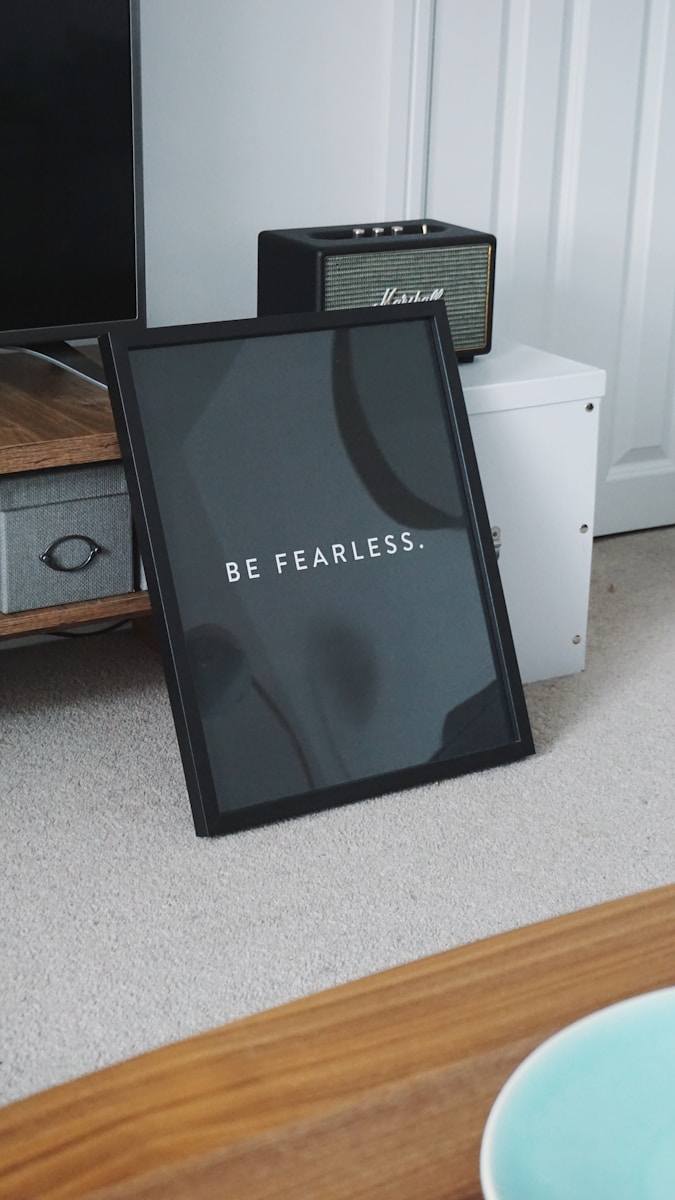
Leave a Reply